Fusion Financials – Create Supplier Model and Payment Term
Creating a Supplier Model
Background
This is a high level demonstration of an existing supplier with a site and site assignment. Suppliers are controlled by the Supplier Model in Procurement and are addressed in the Oracle Fusion Procurement Implementation class.
Activity Scope
1. Sign in as a registered user.
2. Click the Navigator link.
3. Click the Suppliers link from the Procurement work area.
4. Click the Manage Suppliers link in the Tasks pane to open the Manage Suppliers page.
5. Enter Adv in the Supplier field.
6. Click Search.
7. Click the Supplier Advanced Corp link in the Search Results region to open the Edit Supplier: Advanced Corp tab.
8. Click the Sites tab to view the site record. The Site AC USA1 is associated with the Procurement BU USA1 Business Unit.
9. Click the Site AC USA1 link to open the Edit Site: AC USA1 page.
10. Click the Site Assignments tab.
11. Hover over the Client BU USA1 Business Unit link to view the business functions for that business unit.
12. Click Cancel.
Creating a Payment Term
Background :
In this activity, you will create a new payment term and assign the Common Set to the term.
Activity Scope :
Prerequisite activities
This activity assumes that the following prerequisite activities have been performed.
• Create an Implementation Project
• Create a Business Unit in the Upload Ledger, Legal Entity, and Business Unit File
Activity Steps :
The installments and discounts for the payment term are as follows:
• First installment: 40 percent due in 10 days with a discount of 5 percent if paid in 7 days.
• Second installment: 35 percent due in 20 days with a discount of 3 percent if paid in 15 days.
• Third installment: 25 percent due in 30 days with a discount of 2 percent if paid in 25 days.
13. Sign in with your user name.
14. Navigator > Setup and Maintenance > Implementations Projects > XXImplementation Project.
15. Expand the Financials task list.
16. Expand the Define Invoicing and Payments Configuration task list.
17. Expand the Define Payables task list.
18. Expand the Define Common Options for Payables and Procurement task list.
19. Set the scope for the business unit that you created in the Create a Business Unit activity. Select the Selected Scope column hyperlink for the Manage Payment Terms task.
20. The Select Scope window opens with the Manage Payment Terms radio button selected. Select the Select and Add option from the Business Unit list. You may see business units that have previously been selected.
21. Click Apply and Go to Task.
22. The Select and Add: Business Unit window opens. Search for and select the row for business unit XXBusiness Unit, where XX is the number assigned to you by the instructor.
23. Click Save and Close. The Manage Payment Terms page opens.
24. Click Create.
25. In the Name field, enter the payment term name XXPayments Terms, where XX is the number assigned to you by the instructor.
26. In the Description field, enter Multiple installments with discounts.
27. Click Add Row in the Installments region.
28. Using the information in the table, enter installment line 1 in the Installments and Discount region.
29. Click Add Row in the Installments region.
30. Repeat steps 16 and 17 for installment lines 2 and 3.
31. Click Save.
32. Click Add Row in the Set Assignments region.
33. Click the Set Codes list and select COMMON.
34. Click Save and Close.
35. Click Done.

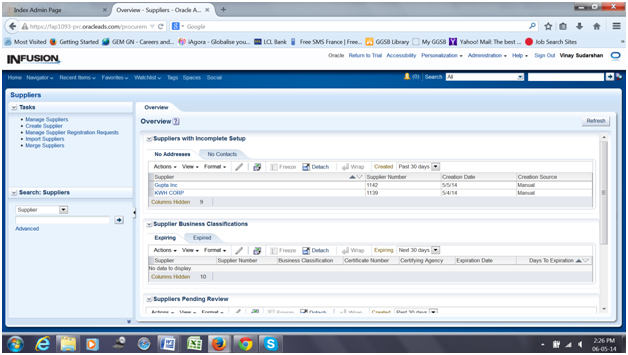
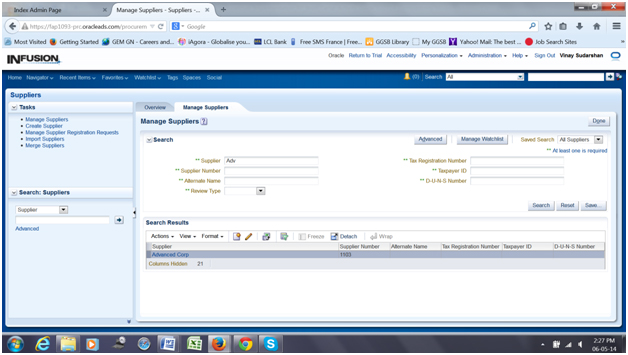
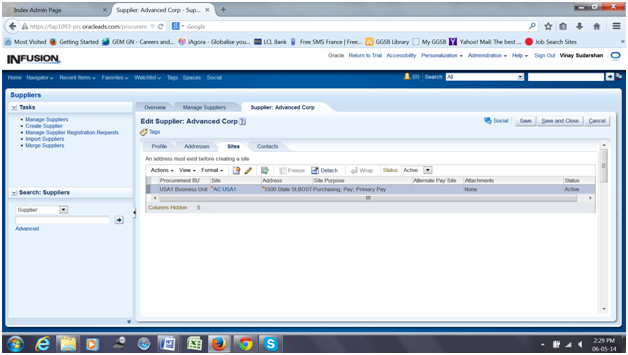
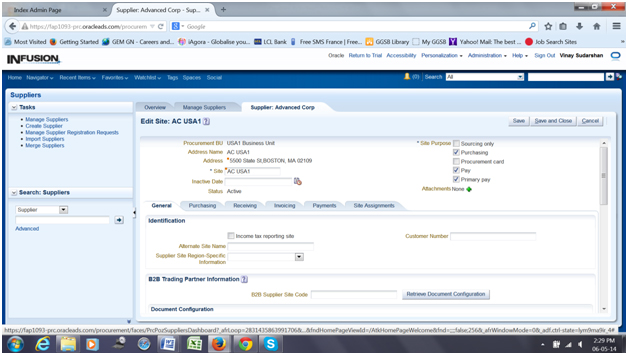
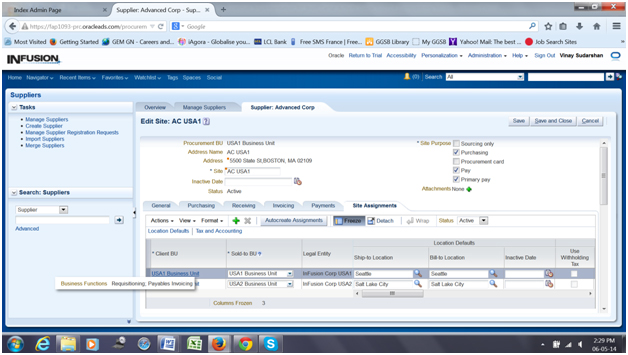
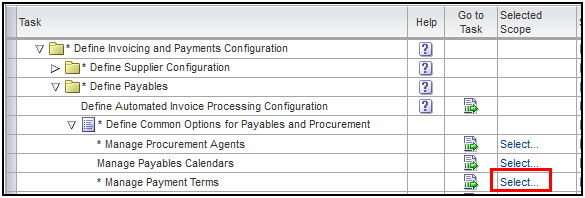
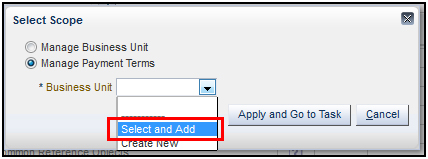
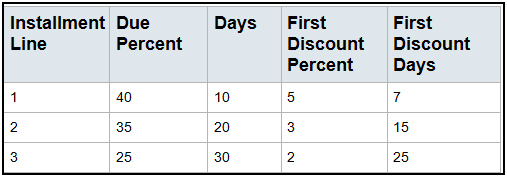
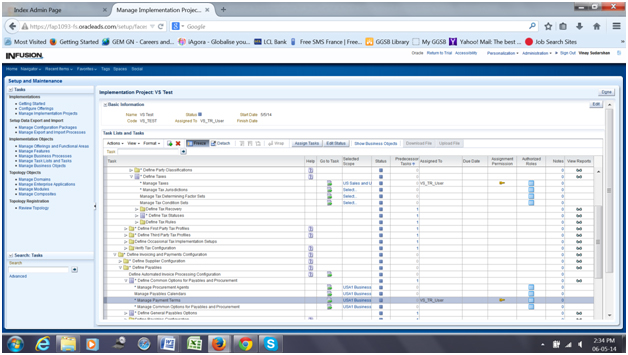
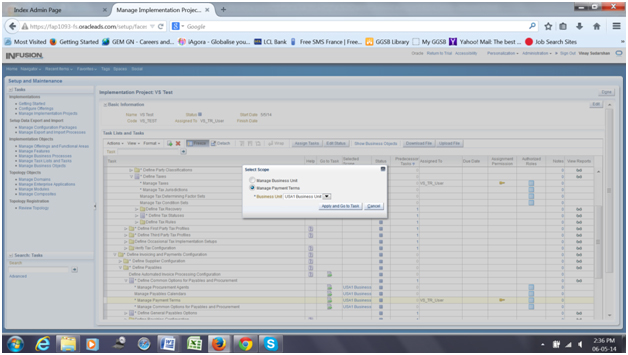
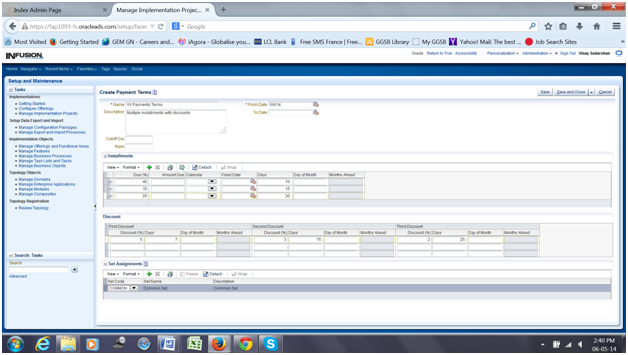






There are no comments yet.